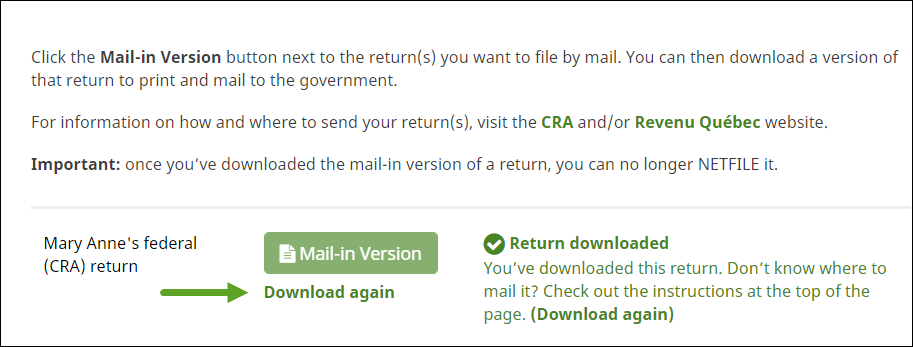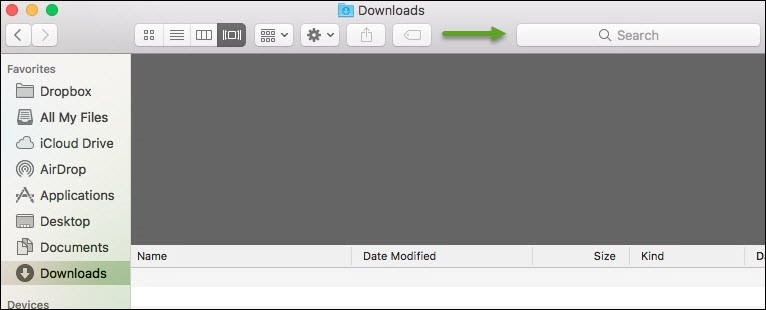Where do I find the mail-in version of my tax return (PDF)?
If you’ve decided to mail-in a copy of your return instead of filing it electronically using NETFILE, your first step will be to download a PDF copy of your return. You’ll then be able to print it and send it to the Canada Revenue Agency (CRA) and/or Revenu Québec. To do this:
- Click the FILE tab in H&R Block’s 2020 tax software.
- Select By Mail as your method of submission.
- Click the Mail-in Version button next to the return you want to download.

- When the warning dialog opens, click Continue, I Don’t Want to NETFILE this Return.
- A PDF copy of your return will automatically download to your computer.
- Repeat steps 3 to 5 if you have a Québec return, T1135 form, or a ReFile return (T1-Adj form) to download.
Note: If you want to download your return again, simply click the Download again link under the Mail-in Version button next to the return you want to download.
If you’re using a PC, you can open the PDF by clicking the download icon that appears at the bottom of your screen.
OR
- Click Start >My Computer > Downloads.
- In the Search Downloads field, search the filename of your return. It’ll be named similarly to the examples below:
- John_CRA_2020.pdf
- John_RQ_2020.pdf
If you’re using a Mac, you can open the PDF by clicking the download icon that appears at the bottom of your screen.
OR
- Click File> New Finder Window > Downloads.
- In the Search field, enter the filename of your return. It’ll be named similarly to the examples below:
Mary_CRA_2020.pdf
John_RQ_2020.pdf
Once you’ve located and printed a copy of your return, you’re ready to mail it to your designated tax centre. To find out the address of your tax centre, refer to the CRA website.
If you’re a resident of Québec, you can send your completed Québec return to one of the following addresses:
| Québec | Montréal |
|
Revenu Québec 3800, rue de Marly Québec (Québec) G1X 4A5 |
Revenu Québec C.P. 2500, succursale Place-Desjardins Montréal (Québec) H5B 1A3 |