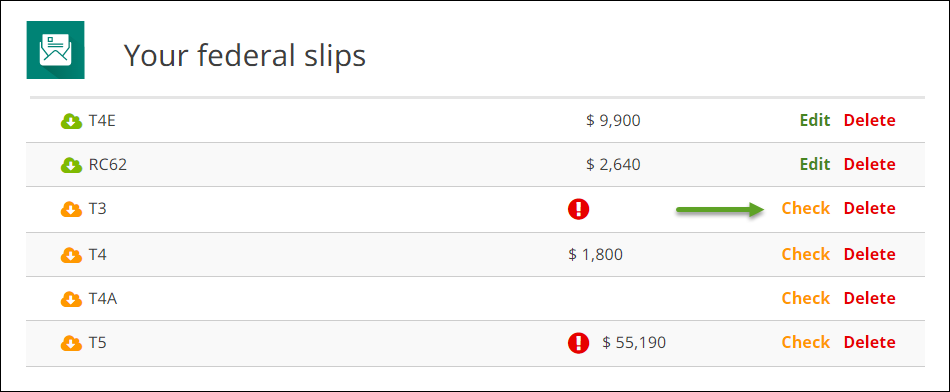How do I review the information I downloaded from the CRA/Revenu Québec?
Using H&R Block’s Auto-fill my return (AFR) and Téléchargement des données fiscales (TDF) feature means that you’re on your way to completing your return faster than ever before. But you’ll need to take a few moments to make sure that the information you’ve downloaded from the CRA and/or Revenu Québec is correct. If the issuer made a mistake preparing your slip or receipt, there’s a chance it could negatively impact your refund amount or taxes owing.
Note: If you notice incorrect information on your slip or receipt, contact the issuer to get an amended slip or receipt re-issued to you (and the CRA or Revenu Québec).
When you download information from the CRA or Revenu Québec, you’ll notice an orange cloud icon located next to the name of a particular slip or receipt:
This icon means that your information has been downloaded, but still needs to be reviewed. To make sure the information is right, simply click the Check link.
Once you’ve checked the information, the icon will turn green, indicating that you’ve made sure the information is correct.
Note: If you’ve checked your information and the icon doesn’t turn green, you can ignore the “Check” warning and continue with your return.